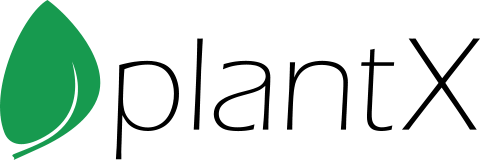Installation
Installation Steps
All of the services provided by PlantX use a simple utility called ConneX to install and upgrade
the required software.
To download the ConneX utility, follow the instructions below:
Windows
- Click on this link connex.exe
- Download the file and it should be in the Downloads folder
- Move Connex to your Desktop
- Open Connex
- If you are asked to download Java click here
- Enter your email and password provided with your membership or click here to start a free trial.
- The PlantX application is now ready to use.
- If you have any problems with this, please Call 888-5-PLANTX or email info@plantx.net us as soon as possible.
Mac/Linux
Note: we are unable to fully support Mac or Linux because not all features may not be accessible.
- Click on this link connex.jar
- Save the file and/or go to the downloads folder
- Move connex.jar to your Desktop
- Open connex.jar
- If you are asked to download Java click here
- Enter your email and password provided with your membership or click here to start a free trial.
- The PlantX application is now ready to use.
- If you have any problems with this, please Call 888-5-PLANTX or email info@plantx.net us as soon as possible.
Mobile Apps
- Go to Chrome (for Android) or Safari (for iOS)
- Use the following links to get to the apps you want to use:
- Follow the installation instructions or find them on the tutorials page.
- The app(s) will now appear in your phone's menu.
Installation Requirements
PlantX applications are written in Java, which allows them to run on a number of operating systems. Windows and Linux are the two most common, but other operating systems supported by Java will work just as well.
Hardware
 Internet
Connection All PlantX applications are Internet-hosted and require a
connection to the Internet. Although the applications are designed to run over slower
internet connections, but a Broadband Connection is recommended.
Internet
Connection All PlantX applications are Internet-hosted and require a
connection to the Internet. Although the applications are designed to run over slower
internet connections, but a Broadband Connection is recommended. Less than
1 GB Hard Disk Space Installing all applications requires only a small
amount of storage. For performance, it is best to have some additional space.
Less than
1 GB Hard Disk Space Installing all applications requires only a small
amount of storage. For performance, it is best to have some additional space. 8 GB RAM
Memory This is considered a minimum for Windows and other operating
systems. This is the total amount of memory required, not in addition to what you
already have. Since Java tends use a lot of memory, it is recommend that you have a
minimum of 8GB of RAM or more.
8 GB RAM
Memory This is considered a minimum for Windows and other operating
systems. This is the total amount of memory required, not in addition to what you
already have. Since Java tends use a lot of memory, it is recommend that you have a
minimum of 8GB of RAM or more. HD 720
(1200x720) Monitor Typical minimum resolution used by most monitors. Of
course, FHD 1920x1080 would be better, and is much more likely to be used on 21" or
larger displays.
HD 720
(1200x720) Monitor Typical minimum resolution used by most monitors. Of
course, FHD 1920x1080 would be better, and is much more likely to be used on 21" or
larger displays.
Software
 Windows 10,
Windows 11 or Linux 2.6.8 or newer
Windows 10,
Windows 11 or Linux 2.6.8 or newer Java 17 or
newer
Java 17 or
newer Adobe Reader
or other PDF viewer
Adobe Reader
or other PDF viewer
Recommendations
 Broadband
Connection Anything is better than a modem!
Broadband
Connection Anything is better than a modem!
- Fiber Optic - If you can get it, don't pass it up!
- DSL, cable modem or T1 line will work great.
- Wireless connections work well so long as the interference level is low.
- No wifi? A hotspot on your phone's network will do.
- No broadband? A 5G internet device should work.
- Satellite is feasible but not recommended. The extraterrestrial round trip adds 2 seconds to every transaction, and that added delay can be taxing on your patience.
 Digital
Camera If you sign up for the web hosting services, you will probably want
to post pictures of your plants to your website. A phone is also a good option.
Digital
Camera If you sign up for the web hosting services, you will probably want
to post pictures of your plants to your website. A phone is also a good option. 16GB RAM
Memory More memory is always better. Windows 10 and 11 use more memory than
ever, and Java also has a tendency to consume vast amounts.
16GB RAM
Memory More memory is always better. Windows 10 and 11 use more memory than
ever, and Java also has a tendency to consume vast amounts. Google Chrome
or Mozilla Firefox
We recommend you install and use Google Chrome or Mozilla Firefox. This is by no means a
requirement since Microsoft Edge or Safari will work.
Google Chrome
or Mozilla Firefox
We recommend you install and use Google Chrome or Mozilla Firefox. This is by no means a
requirement since Microsoft Edge or Safari will work. Mozilla
Thunderbird Thunderbird is an email program. You are more than welcome to
use others such as Microsoft Outlook, but Thunderbird seems to perform the best.
Mozilla
Thunderbird Thunderbird is an email program. You are more than welcome to
use others such as Microsoft Outlook, but Thunderbird seems to perform the best.